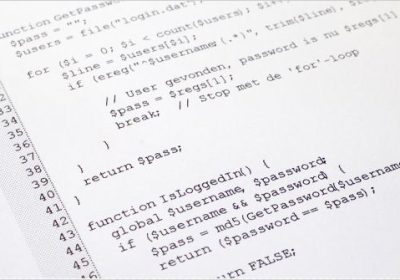HTML5 Web Storage
Although cookies are available to store data in the browsers, there are certain disadvantages to that – which were addressed with the invention of HTML5 Web Storage.
Disadvantages of Cookies
- The storage limit of cookies in web browsers is limited to about 4KB.
- Cookies are sent with every HTTP request, thereby slowing down the web application performance.
What is HTML5 Web Storage?
It is a simple client side database that allows the users to persist data in the form of key/value pairs.
It has a fairly simple API to retrieve/write data into the local storage. It can store up to 10MB of data per domain. Unlike cookies, the data stored are not included with every HTTP request.
IE7 and older versions do not support Web Storage. All the other browsers like Chrome, Opera, Firefox, Safari and IE8+ support Web Storage.
Types of Web Storage
Local storage: Stores data with no expiration date. The data will be available even when the browser/ browsing tab is closed or reopened.
Session storage: Stores data for one session. Data persisted will be cleared as soon as the user closes the browser.
In both the cases, please note that the web storage data will not be available between different browsers.
Example
Let us dive directly into an example to have a better understanding of HTML5 Web Storage.
We will create a simple user settings web page that will allow us to change the page’s background color and header font size.
|
1
2
3
4
5
6
7
8
9
10
|
</pre><section><form onsubmit="javascript:setSettings()"><label>Select your BG color: </label> <input id="favcolor" type="color" value="#ffffff" /> <label>Select Font Size: </label> <input id="fontwt" type="number" max="14" min="10" value="13" /> <input type="submit" value="Save" /> <input onclick="clearSettings()" type="reset" value="Clear" /></form></section><pre> |
The setSettings function which is called from the onsubmit event of the form would allow us to save the user selected data into local storage.
Before we use HTML5 Web Storage to store data, we should check whether the browser supports HTML5 storage or not.
We could use the default API or Modernizr to check for the browser compatibility.
|
1
2
3
4
5
6
7
|
function setSettings() { if ('localStorage' in window && window['localStorage'] !== null) { //use localStorage object to store data } else { alert('Cannot store user preferences as your browser do not support local storage'); }} |
Modernizr is a JavaScript library that helps us to detect the browser support for HTML5 and CSS features. Download the latest version of Modernizr and include the library in the script element.
|
1
2
3
4
5
6
7
|
<script type="text/javascript" src="modernizr.min.js"></script>if (Modernizr.localstorage) { //use localStorage object to store data} else { alert('Cannot store user preferences as your browser do not support local storage');} |
The setItem(‘key’,’value’) allows us to write the data into the local storage.
QUOTA_EXCEEDED_ERR exception will be thrown if the storage limit exceeds 5MB. So it is always better to add try/catch blocks to the storage code while saving data.
|
1
2
3
4
5
6
7
8
9
10
11
12
13
14
15
16
|
function setSettings() {if ('localStorage' in window && window['localStorage'] !== null) { try { var favcolor = document.getElementById('favcolor').value; var fontwt = document.getElementById('fontwt').value; localStorage.setItem('bgcolor', favcolor); localStorage.fontweight = fontwt; } catch (e) { if (e == QUOTA_EXCEEDED_ERR) { alert('Quota exceeded!'); } } } else { alert('Cannot store user preferences as your browser do not support local storage'); }} |
We can check whether the data is stored in local storage by using the developer tools that comes with the browsers. For instance, in Chrome, right click on the browser and select Inspect Element. Select Resources tab and then click on the local storage item. We can see the user selected data stored in the form of key/value pairs.
The web page can be reloaded with the background and font size values set by the user. The getItem(‘Key’) helps in retrieving the data stored In the database.
|
1
2
3
4
5
6
7
8
9
10
11
12
13
|
function applySetting() { if (localStorage.length != 0) { document.body.style.backgroundColor = localStorage.getItem('bgcolor'); document.body.style.fontSize = localStorage.fontweight + 'px'; document.getElementById('favcolor').value = localStorage.bgcolor; document.getElementById('fontwt').value = localStorage.fontweight; } else { document.body.style.backgroundColor = '#FFFFFF'; document.body.style.fontSize = '13px' document.getElementById('favcolor').value = '#FFFFFF'; document.getElementById('fontwt').value = '13'; }} |
The length function retrieves the total number of values in the storage area.
The above function can be called during the onload event of the body tag as follows
<body onload="applySetting()">
The local storage area can be cleared by using the clear() function or removeItem(‘key’) function. In our example the function below is called on the click event of the clear button.
|
1
2
3
4
5
6
7
8
9
|
function clearSettings() { localStorage.removeItem("bgcolor"); localStorage.removeItem("fontweight"); document.body.style.backgroundColor = '#FFFFFF'; document.body.style.fontSize = '13px' document.getElementById('favcolor').value = '#FFFFFF'; document.getElementById('fontwt').value = '13';} |
Storage Events
When we set or remove data from the web storage, a storage event will be fired on the window object. We can add listeners to the event and handle the storage changes if required.
|
1
2
3
4
|
window.addEventListener('storage', storageEventHandler, false);function storageEventHandler(event) { applySetting();} |
The event object has the following attributes
- key – the property that has changed
- newValue – the newly set value
- oldValue – previously stored value
- url – the full url path from where the event originated
- storageArea – localStorage or sessionStorage object
Remember that the event gets fired only on other windows (not on the window where the event is triggered) and the event does not get fired if there is no change in the data.
The same API methods are applicable for session storage as well except that the methods should be executed on the sessionStorage object.
Conclusion
So, now you can start using Web Storage to store user preferences, user info, session info etc.You can also try creating apps that can be used completely offline and the data stored during offline can be sent back to the server as a batch update when the user is online again.
Source Link: http://www.sitepoint.com/html5-web-storage/