Using the application cache, you can specify which files the browser can cache and use when the user is offline. Your website will work as if the user is online, and best of all, they won’t notice any difference!
So, how do you specify which files the browser should cache? Well, this is defined in the cache manifest file.
The Cache Manifest
The cache manifest file lives inside your website, and it defines which files can be cached by the browser. The cache manifest has an appcache extension, and to use it, you need to reference it in the html tag of your webpage.
<!DOCTYPE HTML> <html manifest="offline.appcache">
The catch is this must be included on every page. If it’s not there, the browser won’t cache the page. And what does that mean? Well, even if you don’t include the current HTML page in the manifest file, it will be explicitly cached by the browser too.
Cache Manifest Gotcha
Here’s something else to watch out for. For the web server to serve the cache manifest properly a new mime type of text/cache-manifest must be added, otherwise things won’t work as you may expect. To do this in IIS 7, select your website and click MIME Types.
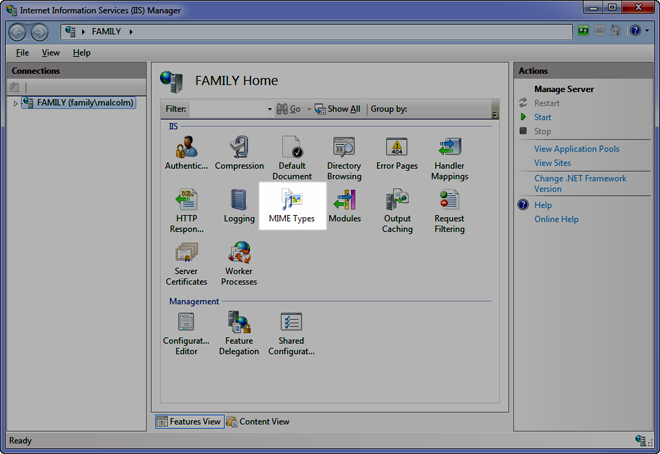
Choose Add and enter the new MIME type.
This needs to be done before any files are to be cached by the browser.
The Cache Manifest Structure
The cache manifest is broken up into three sections:
- cache – defines which resources the browser can cache
- network – defines which resources requires the user to be online
- fallback – defines a fallback for resources that cannot be cached
The minimum requirement for this file is the opening line CACHE MANIFEST. This is the only required section. Currently the size of the cache is limited to 5MB, which – when you think about it – is quite a lot for a website. Here’s a complete cache manifest file.
CACHE MANIFEST # Created on 8 October 2011 CACHE: site.css site.js NETWORK: login.aspx currency.aspx # offline.jpg will replace all images in the images folder # offline.html will replace all html pages if they cannot be found FALLBACK: site/images images/offline.jpg *.html offline.html
The manifest file is not hard to understand. Lines beginning with # are comments and will be ignored by the browser. Each section tells the browser what can be cached, what can’t be cached and what to do when a resource can’t be found. These sections can be listed in any order.
Before moving on, there’s one piece of information to remember at this point – and it’s very important. If one resource fails to download, the entire cache process fails. It’s all or nothing. If this happens, the browser will fall back to the old cached files.
Bear that in mind.
Update the Application Cache
Caching resources improves performance, but it can also mean the resources are not current. This can happen if, for example, a resource is updated on a website, but the application cache remains cached until one of the following occurs:
- the cache manifest file has changed
- the user clears their temporary internet files
- the application cache is programmatically updated
It’s a good idea to have a version number in the manifest file, so when you deploy changes to the website, the old cached resources are removed and new ones are downloaded and cached.
Application Cache and JavaScript
The application cache has many events that fire during the caching process. I really can’t think of too many occasions when you’d want to hook into these events, apart from manually forcing the cache to refresh, or writing a demo for a presentation. Nevertheless, here they are:
onchecking– the user agent is checking for updates, or attempting to download the manifest for the first time.onnoupdate– no update to the manifest file.ondownloading– the user agent has found an update, or attempting to download the manifest for the first time.onprogress– the user agent is download the resources listed in the manifest.oncached– the download is complete and the resources are cached.onupdateready– the resources have been downloaded and they can be refreshed by calling swapCacheonobsolete– the manifest is either a 404 or 410 page, so the application cache gets deleted.onerror– caused by a number of items. The manifest is a 404 or 410 page. The manifest could have changed while an update was being run.
Creating event handlers is a piece of cake.
var appCache = window.applicationCache;
function logEvent(e) {
console.log(e);
}
function logError(e) {
console.log("error " + e);
};
appCache.addEventListener('cached', logEvent, false);
appCache.addEventListener('checking', logEvent, false);
appCache.addEventListener('downloading', logEvent, false);
appCache.addEventListener('error', logError, false);
appCache.addEventListener('noupdate', logEvent, false);
appCache.addEventListener('obsolete', logEvent, false);
appCache.addEventListener('progress', logEvent, false);
appCache.addEventListener('updateready', logEvent, false);
If you want to refresh the page for the user when the cache is cleared, you can add some extra code to the updateready event to handle that.
appCache.addEventListener('updateready', function (e) {
appCache.swapCache();
window.location.reload();
}, false);
As always you can check out the complete API reference here.
This is one area of HTML5 that is a game changer for me. I recommend you come to know it, love it and use it.
Source Link: http://www.sitepoint.com/offline-browsing-in-html5-with-applicationcache/